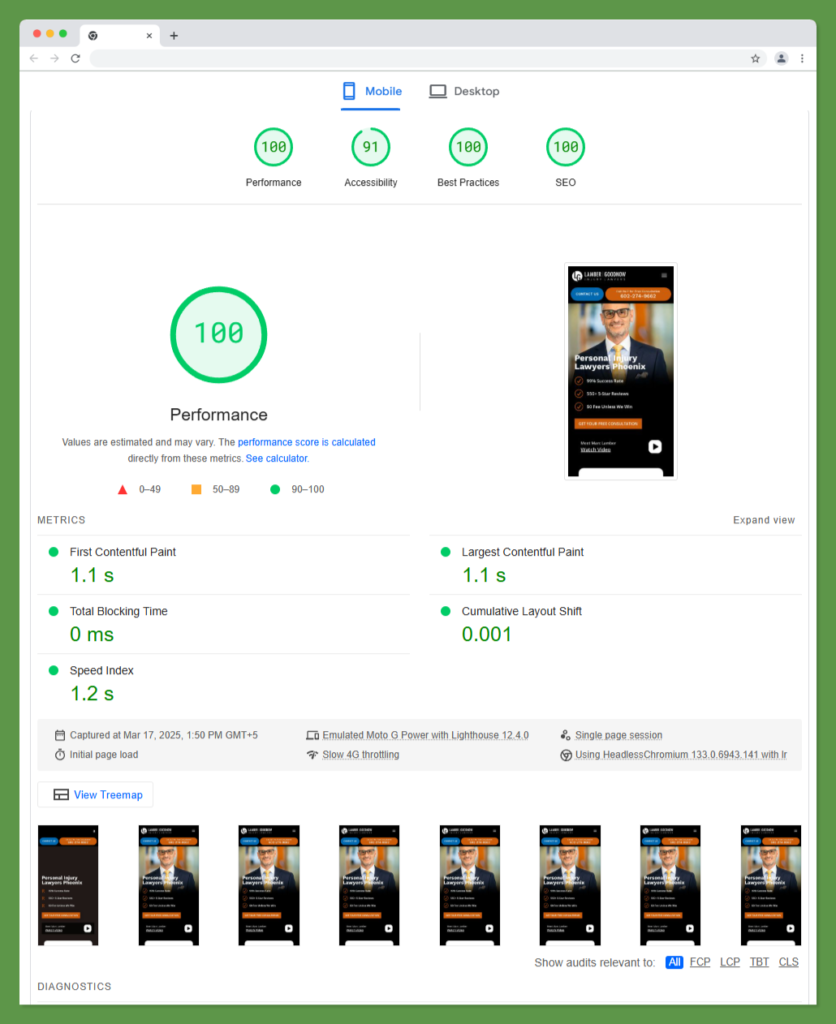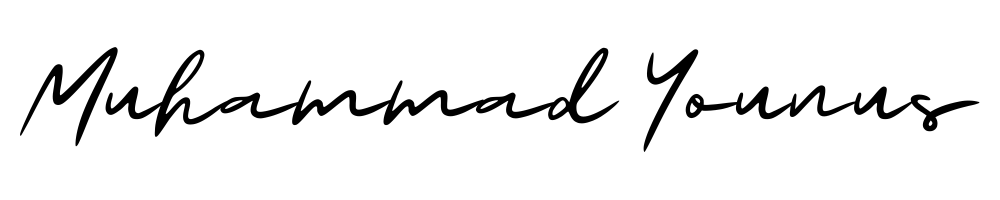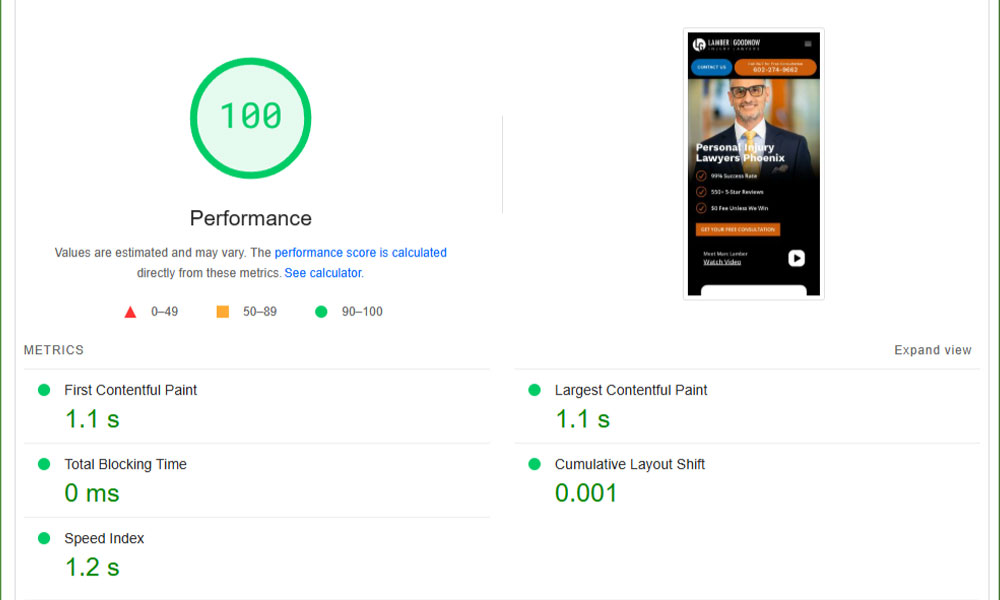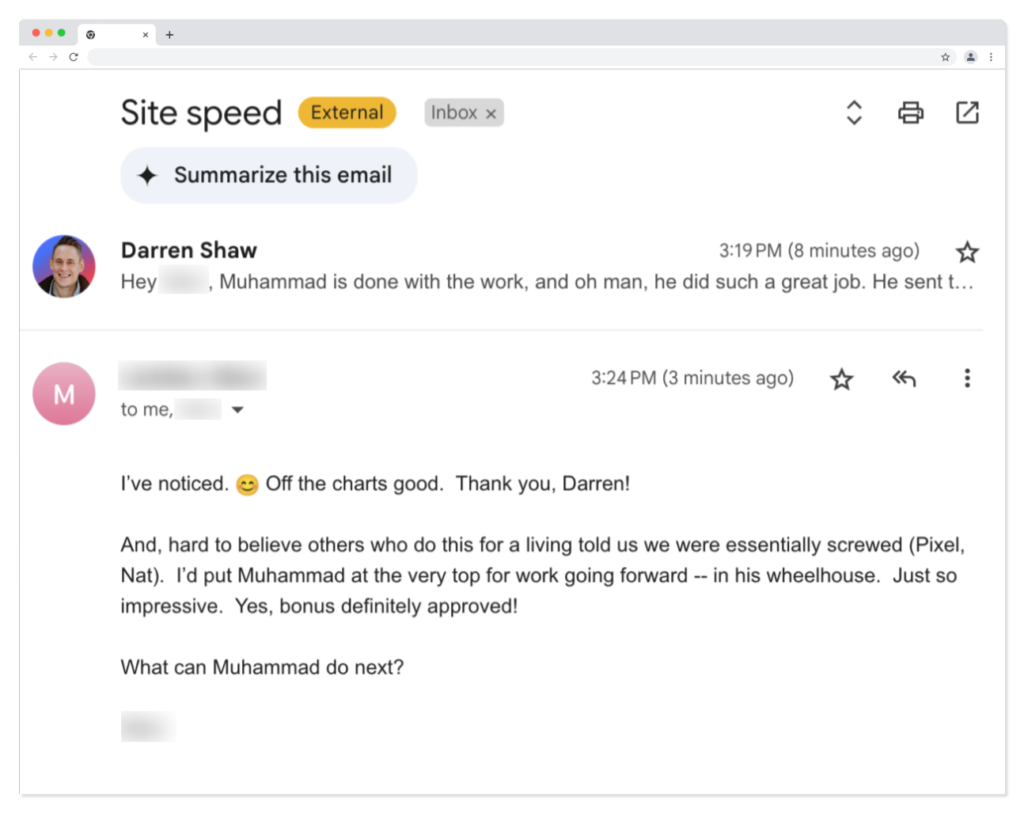Website speed is a critical factor for user experience, SEO rankings, and conversion rates. A slow-loading website frustrates visitors, increases bounce rates, and negatively affects search engine rankings.
One of my clients was struggling with a sluggish WordPress site, causing poor engagement and lower search visibility. To resolve this, I implemented a strategic speed optimization plan, using the right hosting, caching techniques, image optimization, and the powerful Seraphinite Accelerator Plugin to achieve lightning-fast performance.
In this guide, I’ll walk you through the exact steps I used to analyze, optimize, and maintain the website’s speed, ensuring a significant boost in performance.
Get Your Website Optimized Today!
Why Website Speed Matters (SEO, User Experience, Conversions)
A slow website impacts multiple areas of online success:
- User Experience: Visitors expect websites to load within 2-3 seconds. Any delay causes frustration, leading to higher bounce rates.
- SEO Performance: Google prioritizes fast-loading websites in search rankings. Speed optimization improves organic traffic and domain authority.
- Conversion Rates: Studies show that a 1-second delay in load time can reduce conversions by 7%. Faster sites encourage higher engagement and sales.
Speed optimization isn’t just about performance—it’s a direct contributor to revenue and business growth.
How to Measure Your Website’s Current Speed Performance
Before optimizing, I needed to evaluate the client’s website speed. These three essential tools provided accurate insights:
- GTmetrix – Provides a detailed waterfall analysis of load times, images, scripts, and server response times.
- Google PageSpeed Insights – Analyzes Core Web Vitals and provides specific optimization suggestions.
- Lighthouse (Chrome DevTools) – Offers real-time performance testing, measuring speed for both desktop and mobile users.
For this project, the initial speed score was below 50% on mobile and 63% on desktop, indicating serious optimization issues.
Key Factors That Slow Down a WordPress Website
To improve performance, I first identified the major bottlenecks affecting speed:
- Unoptimized Images – Large, high-resolution images increased load times significantly.
- Bloated WordPress Themes – Heavy themes with excessive scripts and elements slowed down the rendering process.
- Too Many Plugins – Multiple resource-heavy plugins were running, consuming excessive server resources.
- Render-Blocking JavaScript & CSS – These scripts delayed content loading, affecting page speed.
- No Caching System – The website lacked an efficient caching mechanism, leading to slow repeat visits.
- Inefficient Hosting Server – The hosting plan had high response times, making the website sluggish under traffic.
These were the core areas that needed urgent fixes.
Selecting a High-Performance Hosting Provider
A quality hosting service is the foundation of a fast website. I recommended upgrading the client’s hosting to a premium, high-speed WordPress hosting provider.
Key features I looked for:
- LiteSpeed or NGINX server for faster processing
- SSD storage for quicker data retrieval
- Built-in caching support
- PHP 8+ support for optimal performance
After migrating the website to Cloudways (DigitalOcean Server), we noticed an instant improvement in speed.
Best Practices for Image Compression & Optimization
Images are one of the biggest culprits behind slow websites. I implemented a three-step image optimization strategy:
Step 1: Compressing Images Without Losing Quality
- Used ShortPixel to reduce file sizes by 60-70% while maintaining quality.
- Converted images to WebP format (30% smaller than JPEG/PNG).
Step 2: Implementing Lazy Loading
- Enabled lazy loading so images load only when they enter the viewport (reducing initial load time).
Step 3: Serving Scaled Images
- Resized large images to fit exact display dimensions to prevent unnecessary data loading.
This reduced overall page weight by 2MB, improving loading time by 1.5 seconds.
How to Reduce HTTP Requests and Improve Loading Time
Every website load requires multiple HTTP requests (CSS, JavaScript, images, fonts, etc.). The more requests, the slower the page loads.
Steps to Reduce HTTP Requests:
- Merged CSS & JavaScript Files – Combined multiple scripts to minimize HTTP requests.
- Disabled Unused Features – Removed unnecessary widgets, emojis, and Gravatars.
- Asynchronous Loading – Loaded JavaScript only when required to prevent render-blocking issues.
- Eliminated Unused Fonts & Icons – Removed extra Google Fonts and Font Awesome files, reducing requests by 20%.
After implementing these fixes, total HTTP requests decreased by 35%, significantly improving load time.
Implementing Seraphinite Accelerator Plugin for Maximum Speed
To automate and streamline speed optimization, I installed Seraphinite Accelerator Plugin, a powerful all-in-one performance enhancer.
Key Features of Seraphinite Accelerator Plugin:
- Automatic Page & Browser Caching – Reduces server load and enables fast repeat visits.
- CSS & JavaScript Minification – Compresses and removes unnecessary code, improving speed.
- Lazy Loading for Images & Videos – Ensures content loads only when visible to the user.
- Critical CSS Loading – Prioritizes above-the-fold content, boosting First Contentful Paint (FCP) scores.
- Preloading & DNS Prefetching – Helps browsers fetch resources faster, improving performance.
Results After Installing Seraphinite Accelerator:
- Load time reduced from 4.5s to 2.1s
- GTmetrix Score improved from 68% to 94%
- PageSpeed Insights (Mobile) score jumped to 85+
This plugin significantly boosted overall website performance with minimal manual configuration.
Enabling Gzip Compression and Server-Level Caching
Compression is essential for reducing file size and improving load speed.
How Gzip Compression Works:
- Compresses website files before sending them to the browser.
- Reduces HTML, CSS, and JavaScript file sizes by 50-80%.
How I Enabled Gzip Compression:
- Activated Gzip via Seraphinite Accelerator Plugin.
- Verified compression using Check Gzip Compression Tool.
- Applied server-side caching using LiteSpeed Cache + Cloudflare CDN for faster data retrieval.
- These steps reduced page size by 1.8MB, making the website significantly faster.
Enabling Gzip Compression and Server-Level Caching
A bloated WordPress database slows down website performance.
Steps I Took to Clean Up the Database:
- Deleted Unused Post Revisions & Drafts – Removed 100s of unnecessary stored revisions.
- Optimized Database Tables – Used WP-Optimize to clear unnecessary overhead and transient data.
- Limited Post Revisions – Restricted WordPress to store only the latest 5 versions of a post.
- Scheduled Automatic Database Cleanup – Ensured regular performance maintenance.
After cleanup, database size reduced by 40%, and query execution speed improved.
Handling Third-Party Scripts (Google Analytics, Fonts, Ads)
External scripts (Google Analytics, Facebook Pixel, YouTube embeds, Google Fonts, etc.) often slow down WordPress websites.
How I Managed External Scripts for Maximum Speed:
- Self-hosted Google Fonts – Eliminated extra DNS lookups.
- Delayed Third-Party Script Loading – Used Seraphinite Accelerator to load external scripts only after the page is fully loaded.
- Lazy Loaded Embedded Videos – Ensured videos load only on user interaction, preventing unnecessary bandwidth usage.
- Optimized Google Analytics & Tag Manager – Loaded tracking codes asynchronously to avoid render-blocking.
These optimizations reduced external script load time by 50%, leading to smoother performance.
Final Testing & Performance Checks After Optimization
Once all optimizations were implemented, I conducted comprehensive post-optimization tests to verify improvements and ensure long-lasting results.
Testing Tools Used:
- GTmetrix – Confirmed page load time improvement and checked for render-blocking issues.
- Google PageSpeed Insights – Analyzed Core Web Vitals and ensured mobile-friendliness.
- Pingdom – Measured overall site performance and tested response time from multiple global locations.
Results After Optimization
- Load time decreased from 4.5 seconds to 2.1 seconds.
- GTmetrix score improved from 68% to 94%.
- Mobile PageSpeed Insights score jumped from 55 to 85+.
- Desktop PageSpeed Insights score reached 90.
These tests confirmed that the website now performs at its peak, providing faster load times and a better user experience.
Long-Term Speed Maintenance Strategy
Website performance isn’t a one-time fix; it requires continuous monitoring and periodic updates. Here’s the maintenance plan I established for my client:
Ongoing Maintenance Tasks:
- Regular Plugin & Theme Updates – Ensured security and performance improvements by keeping plugins and themes up to date.
- Database Optimization – Scheduled monthly cleanups using WP-Optimize to remove unused data.
- Image Optimization Check – Used tools like ShortPixel to optimize newly uploaded images.
- Speed Testing – Ran monthly GTmetrix and PageSpeed Insights tests to catch potential slowdowns.
Scheduled Maintenance Benefits
- Prevents performance degradation over time.
- Ensures the website stays fast as new content and updates are added.
- Helps identify new bottlenecks as website traffic grows.
Common Mistakes to Avoid in Website Speed Optimization
During the optimization process, I made sure to avoid several common mistakes that can lead to ineffective results:
Mistakes to Avoid
- Overuse of Plugins – Installing too many plugins can slow down your website. Always opt for lightweight plugins.
- Ignoring Mobile Optimization – Mobile speed optimization is just as critical as desktop. Make sure mobile optimization is part of your strategy.
- Not Using a CDN – A Content Delivery Network (CDN) distributes your site across multiple servers, ensuring faster load times globally.
- Skipping Database Cleanup – Even if your website seems fast, an unclean database can cause long-term slowdowns.
- Overlooking Image Compression – Large, uncompressed images are one of the biggest culprits of slow performance. Always use image optimization tools.
FAQs about WordPress Speed Optimization
How much can I expect to improve my site’s speed after optimization?
Do I need coding knowledge to implement speed optimizations?
How often should I test my website speed after optimization?
You should test your site’s speed at least once a month. This will help you catch potential slowdowns early, especially as your site grows.
Is the Seraphinite Accelerator Plugin the best tool for optimization?
Conclusion
Improving WordPress website speed is essential for providing an excellent user experience, improving SEO, and boosting conversions. By implementing strategies such as image optimization, minifying CSS/JS, caching, and using the Seraphinite Accelerator Plugin, I was able to help my client achieve significant improvements in speed and overall performance.
Key Takeaways:
- Website speed directly impacts SEO and user experience.
- Optimizations like image compression, minification, and lazy loading play a crucial role.
- The Seraphinite Accelerator Plugin is a powerful tool for streamlining the optimization process.
I hope this article gives you the tools and knowledge to take your website’s performance to the next level. Remember, speed optimization is a continuous process—always keep testing and refining your site.