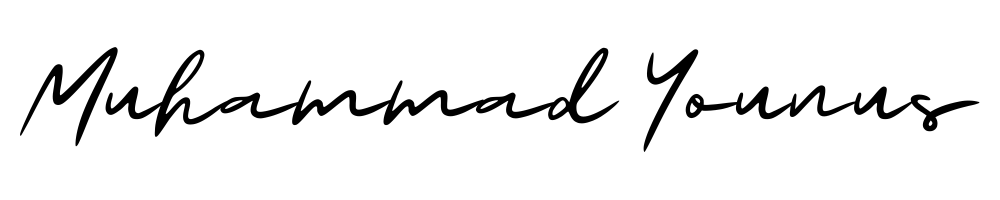How to Build an E-commerce Store with WooCommerce
Are you ready to dive into the world of online business and create a thriving e-commerce store? With WooCommerce, the possibilities are endless! In this guide, I’ll walk you through the process of building your own e-commerce store using WooCommerce, step-by-step. Whether you’re a seasoned developer or a newbie, you’ll find this guide both informative and user-friendly.
Table of Contents
1. Introduction
2. What is WooCommerce?
3. Setting Up Your Store
4. Designing Your Store
5. Adding Products
6. Configuring Payments and Shipping
7. Optimizing for SEO
8. Conclusion
9. FAQs
What is WooCommerce? 🤔
WooCommerce is a powerful, open-source plugin designed for WordPress, which transforms your website into a fully functional e-commerce store. It’s flexible, customizable, and best of all—it’s free! With WooCommerce, you can sell anything, from physical products to digital downloads, and even services.
Setting Up Your Store 🛠️
Before you start selling, you need to set up your WooCommerce store. Here’s how:
1. Choose a Hosting Provider
Your e-commerce store needs a home on the internet. Choose a reliable hosting provider that offers good uptime and customer support. Some popular choices include Bluehost, SiteGround, and HostGator.
2. Install WordPress
Most hosting providers offer a one-click WordPress installation feature. Utilize this to set up your website quickly. Once installed, you can log into your WordPress dashboard.
3. Install and Activate WooCommerce
Navigate to Plugins > Add New in your WordPress dashboard, search for “WooCommerce,” and click Install Now. Once installed, click Activate.
Designing Your Store 🎨
Your store’s design is crucial for creating a good first impression. Here’s how you can make it visually appealing:
1. Choose a Theme
Select a theme that complements your brand. WooCommerce-compatible themes ensure your store looks great on any device. Some popular themes are Storefront, Astra, and OceanWP.
2. Customize Your Store
Under the Appearance section, click Customize to tweak your theme. Adjust colors, fonts, and layout to align with your brand identity. Don’t forget to add your logo!
Adding Products 🛒
Now, let’s fill your store with products:
1. Create Product Categories
Before adding individual products, create categories to organize them better. For instance, if you’re selling clothes, categories could be “T-shirts,” “Jeans,” and “Accessories.”
2. Add Products
Go to Products > Add New. Enter the product name, description, price, and upload high-quality images. Don’t forget to assign it to the right category.
Configuring Payments and Shipping 💳🚚
To ensure a smooth shopping experience, set up payment gateways and shipping options:
1. Payment Gateways
WooCommerce supports multiple payment gateways such as PayPal, Stripe, and Apple Pay. To configure, go to WooCommerce > Settings > Payments, and enable the ones you want to offer.
2. Shipping Options
Set up shipping zones, methods, and rates under WooCommerce > Settings > Shipping. Consider offering free shipping to entice customers!
Optimizing for SEO 📈
To attract more visitors, your store must be visible in search engines. Here’s how to optimize for SEO:
1. Use SEO Plugins
Install an SEO plugin like Yoast SEO or Rank Math. These plugins help you optimize product pages and blog posts for search engines.
2. Optimize Product Descriptions
Use relevant keywords naturally in product titles, descriptions, and meta tags. This increases the chances of your products appearing in search results.
Conclusion 🎉
Congratulations! You’ve built your own e-commerce store with WooCommerce. With continuous optimization and marketing efforts, you’re on your way to online success. Remember, the key is to remain adaptable and open to learning as you grow your business.
FAQs 💬
1. Is WooCommerce free?
Yes, WooCommerce is a free plugin. However, you may incur costs for hosting, premium themes, and additional plugins.
2. Can I use WooCommerce with any WordPress theme?
Technically, yes. However, choosing a WooCommerce-compatible theme ensures better functionality and appearance.
3. How can I improve my store’s loading speed?
Use caching plugins, optimize images, and choose a fast, reliable hosting provider to enhance your store’s loading speed.
4. Is it necessary to have coding knowledge to use WooCommerce?
No, WooCommerce is designed to be user-friendly, even for those without coding skills. However, basic knowledge of WordPress can be helpful.
5. How can I secure my WooCommerce store?
Use security plugins, keep your WordPress and plugins updated, and ensure your hosting provider has robust security measures in place.