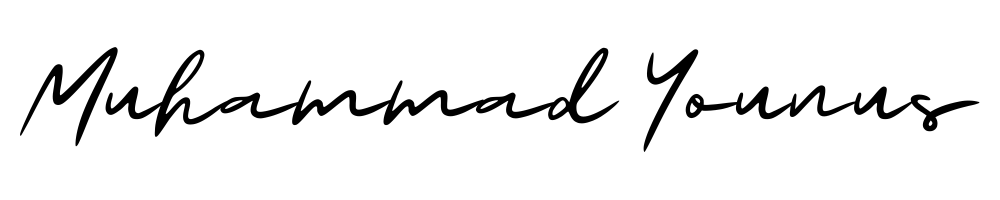How to Create a Custom WordPress Theme with Elementor
WordPress is an incredibly versatile platform, and with tools like Elementor, customizing your website can be both fun and rewarding. Whether you’re a seasoned web designer or a passionate blogger, learning how to create a custom WordPress theme with Elementor can elevate your site to the next level. In this guide, I’ll walk you through the process step-by-step, sharing tips and tricks along the way. Let’s get started! 🎉
Table of Contents
1. Introduction to Elementor
2. Preparing Your WordPress Environment
3. Setting Up Elementor
4. Designing Your Theme
5. Customizing Theme Elements
6. Finalizing and Testing Your Theme
7. Conclusion
8. FAQ
Introduction to Elementor
Elementor is a powerful WordPress page builder plugin that allows you to design beautiful websites without touching a single line of code. With its drag-and-drop interface, you can visually craft each element of your site, from headers and footers to entire landing pages. This makes Elementor an excellent tool for users of all skill levels.
Preparing Your WordPress Environment
Before diving into theme creation, ensure your WordPress environment is ready:
1. Install and Activate Elementor: Navigate to the Plugins section of your WordPress dashboard, search for Elementor, and click “Install Now.” Once installed, activate the plugin. Easy peasy! 🍋
2. Choose Compatible Themes: While Elementor works with most WordPress themes, choosing a lightweight, minimal theme like “Hello Elementor” provides a clean slate for customization.
Setting Up Elementor
Once Elementor is activated, it’s time to set the stage for theme creation:
1. Configure Global Settings: Go to the Elementor settings to adjust global settings like colors and fonts. This ensures a consistent look across your site.
2. Familiarize Yourself with the Interface: Spend some time exploring Elementor’s interface. Drag widgets onto the canvas, adjust settings, and preview changes in real-time.
Designing Your Theme
Here’s where the fun begins! Designing your theme with Elementor involves creativity and experimentation:
1. Create a Header: Head to Templates > Theme Builder > Header. Use the drag-and-drop editor to add elements like logos, navigation menus, and social media icons. Make it eye-catching! 🌟
2. Design a Footer: Repeat the process for the footer. Include important links, contact information, and maybe a subscription form to keep visitors engaged.
3. Build Custom Pages: Use Elementor to design pages like About Us, Contact, and Services. Utilize pre-made templates if you need a creative boost.
Customizing Theme Elements
Elementor provides extensive customization options. Here’s how to make your theme truly unique:
1. Utilize Custom Widgets: Elementor Pro offers additional widgets that enhance functionality, such as forms, sliders, and call-to-action buttons.
2. Style with CSS: If you’re comfortable with CSS, use Elementor’s Custom CSS feature for further styling. This is perfect for adding personal touches that stand out.
3. Responsive Design: Ensure your theme looks great on all devices. Use Elementor’s responsive editing tools to adjust layouts for tablets and smartphones.
Finalizing and Testing Your Theme
Before launching your custom theme, ensure everything is polished and functioning properly:
1. Review Every Page: Navigate through each page to check for consistency and functionality. Fix any errors or inconsistencies you find.
2. Test on Multiple Devices: Use device emulators or physical devices to test how your site appears and functions across different screen sizes.
3. Optimize for Speed: Fast-loading sites improve user experience and SEO. Use tools like GTmetrix to identify and fix performance issues.
Conclusion
Creating a custom WordPress theme with Elementor is a rewarding process that allows you to express your creativity while building a powerful online presence. With practice and exploration, you’ll become more comfortable with Elementor’s vast capabilities, paving the way for stunning, unique website designs. Happy designing! 🚀
FAQ
1. Is Elementor free to use?
Yes, Elementor offers a free version with essential features. However, upgrading to Elementor Pro unlocks advanced widgets and capabilities.
2. Can I switch themes after using Elementor?
Yes, you can switch themes. However, some design elements may need adjustment to fit the new theme’s structure.
3. Do I need coding skills to use Elementor?
No coding skills are needed! Elementor’s drag-and-drop interface is straightforward and user-friendly.
4. How can I back up my custom theme?
Use WordPress backup plugins like UpdraftPlus to regularly save your site, ensuring your custom theme is safe.
5. What if I encounter issues with Elementor?
Elementor has a supportive community and extensive documentation available online. Additionally, their support team is responsive and helpful.