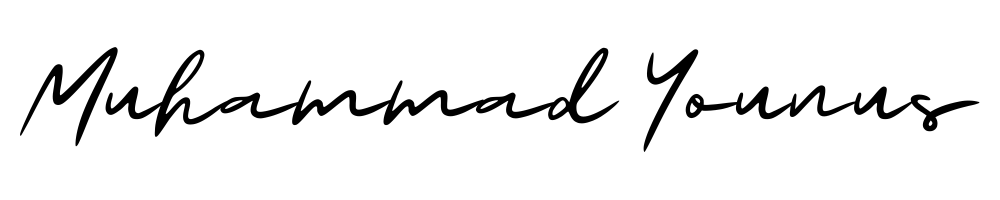Step-by-Step Guide to Payment Integration in WooCommerce
In the ever-evolving world of e-commerce, having a seamless payment system is crucial for the success of your online store. WooCommerce, being one of the most popular e-commerce platforms, offers diverse options for payment integration. Whether you’re new to WooCommerce or looking to refine your payment process, this guide will walk you through the essential steps to integrate payments smoothly.
Table of Contents
1. Introduction to Payment Integration in WooCommerce
2. Setting Up Your WooCommerce Store
3. Choosing the Right Payment Gateway 🌐
4. Installing and Configuring Payment Gateways
5. Testing Your Payment System 🛠️
6. Ensuring Security and Compliance 🔒
7. Conclusion
8. FAQ Section
Introduction to Payment Integration in WooCommerce
Payment integration is more than just a technical task—it’s the backbone of customer satisfaction and trust. A well-integrated payment system can enhance the user experience, reduce cart abandonment, and ultimately boost your sales.
Setting Up Your WooCommerce Store
Before diving into payment integration, ensure your WooCommerce store is up and running. If you’re starting from scratch, install the WooCommerce plugin on your WordPress site:
1. Navigate to your WordPress dashboard.
2. Select ‘Plugins’ > ‘Add New’.
3. Search for “WooCommerce” and click ‘Install Now’.
4. Activate the plugin and follow the setup wizard to configure your store details.
Choosing the Right Payment Gateway 🌐
Selecting a suitable payment gateway is crucial. Consider factors like transaction fees, supported currencies, and customer preferences.
Popular choices include:
– **PayPal**: Globally recognized and straightforward to set up.
– **Stripe**: Offers customization and supports multiple currencies.
– **Square**: Great for businesses that also have physical stores.
Installing and Configuring Payment Gateways
Once you’ve chosen a payment gateway, it’s time to integrate it with your WooCommerce store. Here’s how:
1. Go to ‘WooCommerce’ > ‘Settings’ from your dashboard.
2. Click on the ‘Payments’ tab.
3. You’ll see a list of available payment methods.
4. Click ‘Set up’ next to your chosen gateway.
5. Follow the on-screen instructions to configure the necessary settings, including API keys and secret tokens.
Testing Your Payment System 🛠️
Before going live, test your payment system to ensure everything works smoothly. Most gateways offer a sandbox environment for testing transactions without using real money. Key steps include:
– Make a test purchase using a sample product.
– Verify the transaction process and email notifications.
– Check the order is correctly recorded in your WooCommerce dashboard.
Ensuring Security and Compliance 🔒
Security is paramount in e-commerce transactions. To protect your customers and your business, follow these best practices:
– Implement SSL certificates to secure data transfer.
– Regularly update your WooCommerce and WordPress installations.
– Follow PCI DSS compliance guidelines to handle card payments securely.
Conclusion
Integrating a payment system in WooCommerce may seem daunting at first, but by following these steps, you can set up a reliable and efficient payment process. By choosing the right gateway, customizing it to your needs, and ensuring robust security measures, you can offer a seamless shopping experience that keeps your customers coming back.
FAQ Section
Q1: What is the easiest payment gateway to set up with WooCommerce?
A: PayPal is often considered the easiest due to its straightforward setup and worldwide acceptance.
Q2: Can I use multiple payment gateways in WooCommerce?
A: Yes, WooCommerce allows you to set up multiple payment gateways, giving your customers flexibility in how they pay.
Q3: How do I ensure my WooCommerce store is secure?
A: Use SSL certificates, keep your software updated, and comply with PCI DSS standards to ensure security.
Q4: What should I do if a payment fails during testing?
A: Double-check your API keys and settings, and ensure you’re using the correct test credentials provided by the payment gateway.
Q5: Are there any hidden fees with payment gateways?
A: Each payment gateway has its own fee structure. Be sure to review these fees, including transaction fees, chargeback fees, and any other charges that may apply.
By integrating a well-functioning payment system, you can significantly enhance your WooCommerce store’s performance and customer satisfaction. Happy selling! 🚀